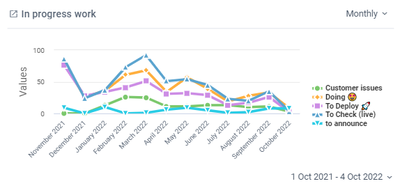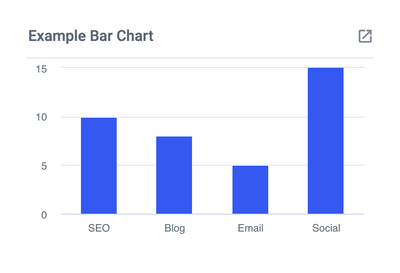A Count or Sum of Cards will give you a quick at-a-glance count of Cards or Sum of a custom field value across a selection of Cards.
To create a Count or Sum of Cards:

-
Create a new chart.
-
Select "Count of Sum" from the menu options.
-
Select which Cards you would like to count.
- Open Cards - all those Cards from your Board that are visible. This includes completed Cards as well.
- Completed Cards - all Cards on your Board that have been moved to your "Done" list(s).
- Cards Added to Board - this is all Cards added to your Board.
- Unchecked Checklist Items - this is all checklist items which have not been marked as complete.
-
Select the Board from which you would like the Card count. Hit "Continue" or press enter.
-
Now you can choose to apply a filter or not. Filters can be edited on the report after should you decide to view your data differently.
Note: If you have selected to report on Completed Cards we recommend the "No Filter" option as a default.
If you have selected to report on Open Cards we recommend adding a filter for Lists to only show the Open Cards in the Lists you are interested in. For example you may only want to show cards in your 'Doing' Lists...
- No filter - this will show all Cards on your Board.
- Filter - you will be able to select the data you'd like to see from your Board.
-
Give your count a name. Hit "Save" or press enter.
After you're finished...
Once you're count is complete you can do the following:
-
Hover your mouse over different parts of the chart to show further details on your specified data.
-
Drag and drop this chart tile anywhere you like within your dashboard.
-
Drill down (by clicking on the chart) and see full details of completed Cards and the time they took.
Note: Drilldowns are only available once you click 'Done' in the top right.