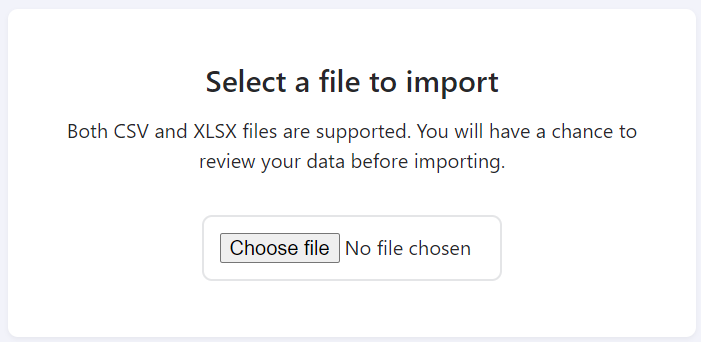
Import from CSV or Excel files (google sheets can be saved as CSV). We can import CSV files exported from Trello, or create your own matching our template
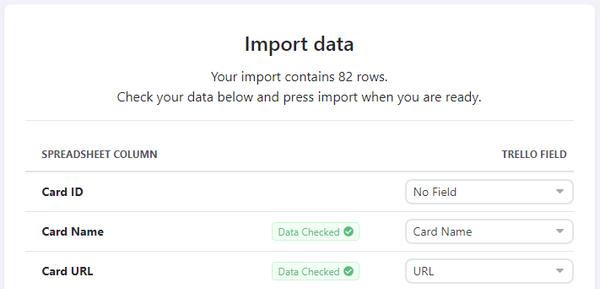
Add the Power-Up to your Trello Board and follow our import wizard to create your cards in Trello... Get your first 10 imports completely FREE
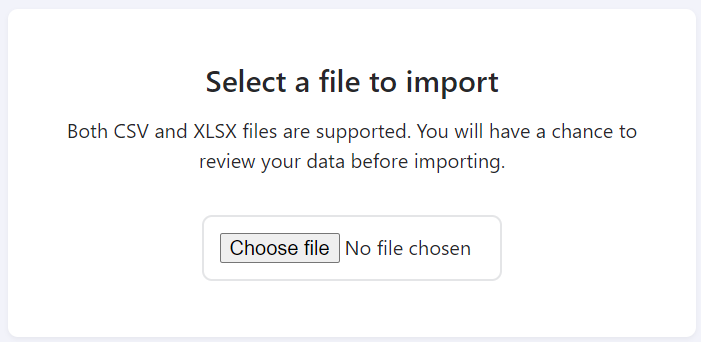
Import from CSV or Excel files (google sheets can be saved as CSV). We can import CSV files exported from Trello, or create your own matching our template
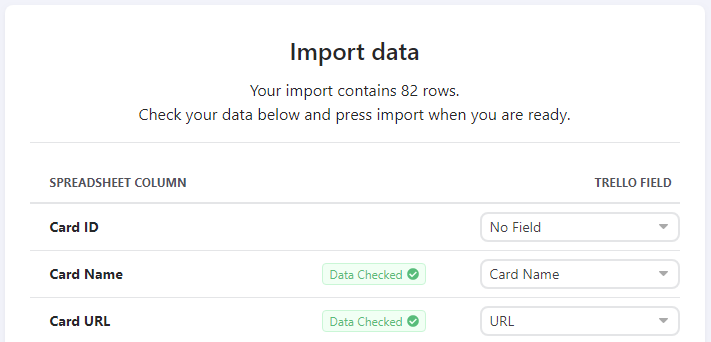
You can map any field from your spreadsheet to where you want it to go in Trello.
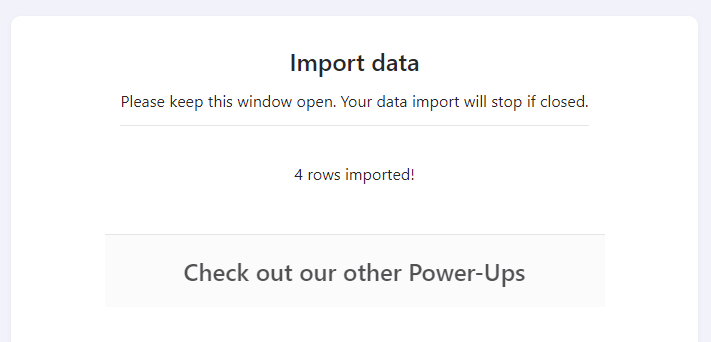
We will create all your cards, add labels, members and custom fields etc. All you need to do is sit back and drink your coffee (other caffeinated beverages are available)
Brittany from How I Trello very kindly created this video showing how to use the imports power-up. Check it out!
Trello has some basic importing capabilities if all you need to do is add tasks with specific titles. If that is all you need to do, simply click to add a card in Trello, copy and paste your list of card titles (one card per row) then hit enter and let Trello create your cards. If you want to import other data alongside the card titles, such as card descriptions, due date, labels, members, custom fields and checklists you will want to use our imports Power-Up.
You can save your Google Sheets spreadsheet as either CSV or Excel (XLSX) then follow the instructions to [import from Excel](#ImportExcel) or [import from CSV](#ImportCSV) above 😺
JSON might seem hard to import into Trello, but thankfully it is not much harder than any of the options above.
You can even use the built-in Trello export functionality (or check out our Trello exporting guide for alternatives) to take a backup of your Trello data. Then use our Import Power-Up to restore your data backup into Trello if something goes wrong! 😻
Need a blank template to fill with data for your import? We've got
you! Download our Trello
import template here
Our import template can be opened as a CSV or in Google Sheets or
Excel. We only have the basic Trello fields in it, if you have custom
fields to import as well simply add them as headers alongside the
other field names in the first row.
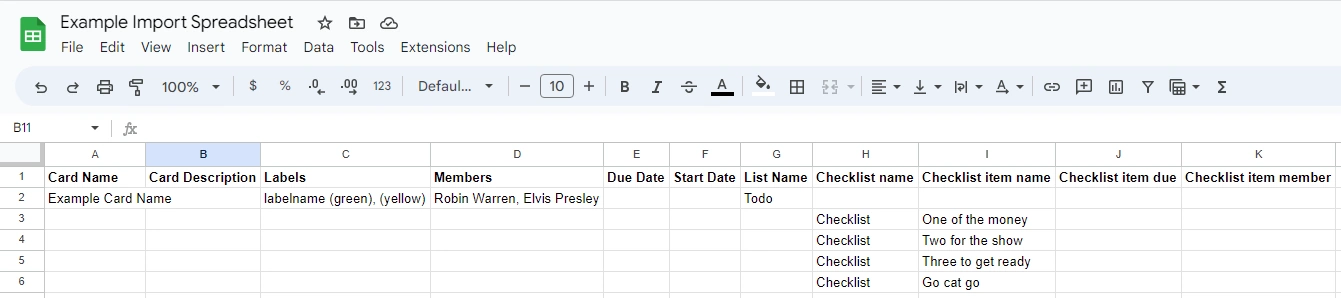
If you want to get data out of Trello, you should take a look at our guide to exporting data from Trello.
10 Imports Free
Add our Power-Up to easily import cards into your Trello Boards
Add to Trello
Everything copyright © Cherry Wood Software ltd.
All rights reserved.